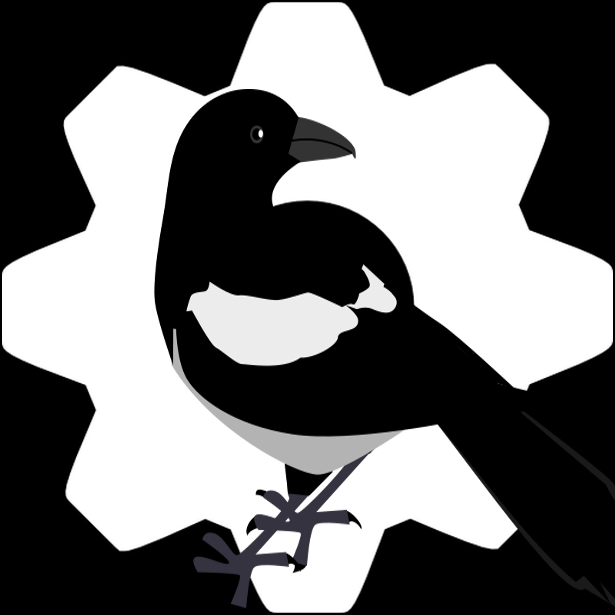Usage¶
Package¶
To use Magpie in a project, first you need to install it. To do so, you can do a basic pip install.
For more details or other installation variants and environment preparation, see installation and
configuration procedures.
After this, you should be able to import the Python package to validate it is installed properly using:
import magpie
Web Application¶
In most situation, you will want to run Magpie as a Web Application in combination with some Web Proxy (e.g.: Twitcher) that can interrogate Magpie about applicable user authentication and permission authorization from the HTTP request session. To start the application, you can simply run the following command:
make start
This will first install any missing dependencies in the current environment (see installation), and will after start
a basic Web Application on localhost:2001 with default configurations. Please note that you MUST have a
PostgreSQL database connection configured prior to running Magpie for it to operate (refer to Configuration
for details).
For running the application, multiple WSGI HTTP Servers can be employed (e.g.: Gunicorn, Waitress, etc.). They usually all support as input an INI configuration file for specific settings. Magpie also employs such INI file to customize its behaviour. See Configuration for further details, and please refer to the employed WSGI application documentation of your liking for their respective setup requirements.
API¶
When the application is started, the Swagger API should be available under /api path. This will render the current
version API and applicable requests. Please refer to this documentation to discover all provided API paths and
operations supported by Magpie on a running instance (that could be older than latest code base). Alternatively,
documentation of all versions is available on ReadTheDocs.
The API allows an administrator-level user to modify services, resources, users and groups references via HTTP requests. To do these kind of operations, sufficient access rights must be provided to the corresponding user (either directly or through administrative-level group membership).
Some API routes are accessible by any-level user access. These are designated by Logged User in the documentation. When accessing such API paths, the applicable user for which the request is accomplished uses contextual information from authentication headers and/or cookies of the request. When no user is authenticated, a minimal subset of paths will provide some publicly available details, such as current session user. Other routes will be more verbose according to the applicable user permission (or is inherited group memberships).
Changed in version 2.0.0: As of this version, some API paths will offer additional Logged User operations such as self-registration to publicly available groups. See the appropriate API version documentation for routes that could be added or adjusted with this new functionality. Note also that a valid user account will still be required to access these routes.
Please refer to permissions for further details about applicable user access levels.
CLI¶
After successful installation of Magpie package, multiple helper utilities become available as CLI applications callable from the shell. These can be quite useful to run typical Magpie operations targeting a local or remote instance. Please refer to the relevant page for further details.
GUI¶
When the application is started, Magpie’s UI should be directly accessible on the top endpoint path. This interface allows quicker editing of elements accessible through the API by providing common operations such as modifying service fields or adjusting specific user-resource permissions. To have access to this interface, the user must have administrator permissions.
Changed in version 2.0.0: User-scoped views such as logged-user account details are now accessible to non-administrator level users.
These offer some basic functionalities such as registration to publicly visible groups. Users minimally require
to be logged-in (successful Authentication) in order to access these pages. The UI pages are accessible
using the Account button from the main entrypoint of the Magpie UI.